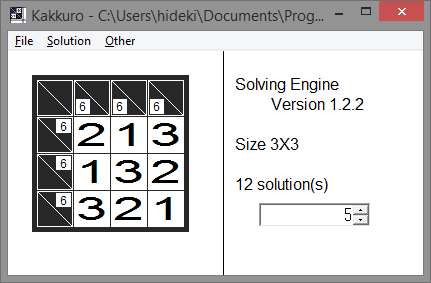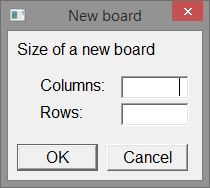
Enter the board size and hit the OK button, and you will get a blank board. Note the size doesn't include the top row and the leftmost column.
| Version: | UI 1.1.1 |
| Solving Engine 1.2.2 | |
| Platform: | Windows Vista SP2 or later, 32-bit or 64-bit |
| Language: | C++ (Visual Studio 2012 Express) |
"Kakkuro" solves kakuro problems fast - really fast. If a problem has mutlipe solutions, finds them all. "Kakkuro" shows how it is solving a problem for fun.
Download it now and see how fast it is!
Extract the zip file and put all the file in the same directory.
Double click kakkuro.exe to run.
Before you solve a kakuro problem, you need to enter it to "Kakkuro" first. This section explains how to enter a problem.
Select <File><New..> from the menu or hit ctrl-N. The "new board" dialog box appears.
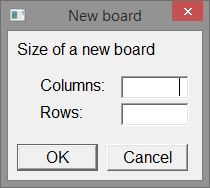
Enter the board size and hit the OK button, and you will get a blank board. Note the size doesn't include the top row and the leftmost column.
A light blue (cyan) cell indicates the cursor. When a black cell has a clue
or two clues, the cursor sits on a clue.
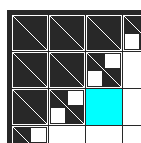
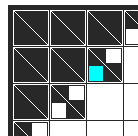
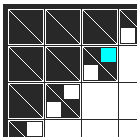
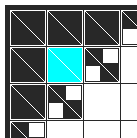
You can move the cursor in various ways.
[Space] switches the cell type of the cell on the cursor. A black cell becomes white and a white cell becomes black.
When the cursor is in a clue cell, you can enter a clue number there but it behaves differently than usual so that you can enter clues with the num keys only.
 -> Enter 1 ->
-> Enter 1 -> ->
Enter 2 ->
->
Enter 2 -> -> Enter 5 ->
-> Enter 5 -> -> Enter 9 ->
-> Enter 9 ->
Simply put, whenever you want to enter a two digit clue in a clue cell, just hit the two digits whatever the cell currently has. If you want to enter a one digit clue, just enter "0" + the one digit clue. If you want to make it blank, just hit "0" twice.
Actually the [Del] and [Backspace] keys work. [Del] makes a clue cell blank. [Backspace] deletes the units digit.
When the board doesn't fit the window, you can scroll the window by:
You can save the problem you entered and open it later. It doesn't matter you finished it or not. "Kakkuro" saves and reads the problem as is. After solving a problem, "save" doesn't save the solution. It just saves the problem part.
Select <Solution><Solve it!> from the menu to solve a prolem. If the problem has an issue, an error dialog box appears and moves the cursor where the issue found if possible.
"Kakkuro" solves a problem really fast. If you want to watch how "Kakkuro" is solving, select <Solution><Speed><Slower> from the menu.
When "Kakkuro" finishes solving the problem, The result dialog box comes up
and tells how many solutions were found.
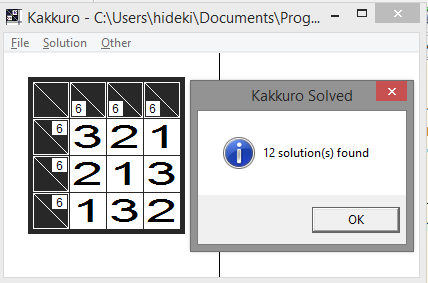
If there are multiple solutions, you can select the solution you want from the right pane.